After launching ISDN Tools, you will be presented with the Local Loop Test Window:
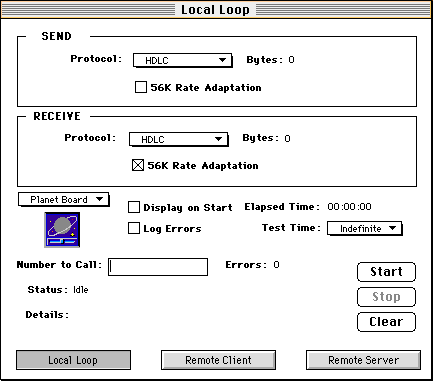
The Local Loop test is the first test you should perform to ensure that your end of the ISDN connection is properly working. You should run this test for at least 10 minutes (or longer) to ensure that data can be properly sent and received over both B channels. If you are suspect that your ISDN line or hardware is exhibiting intermittent failures, then you will want to run this test for a period of hours.
Options include:
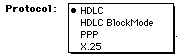
You can perform the Local Loopback test with one of three protocols
(HDLC BlockMode and PPP are the same protocols. Some older Planet
boards will require that you choose "HDLC BlockMode". The newer
GeoPort ISDN TAs require that you choose "PPP").
The Protocol of the Sending and Receiving B channels MUST be the same in order for the test to succeed.
For most testing, the "HDLC" protocol should suffice. If, however,
you are doing loopback testing with another application awaiting
incoming calls (such as EasyTransfer), then you should select the
"X.25" protocol and check the "Call Filter" box: ![]() The other
application MUST also be awaiting incoming calls with the X.25
protocol and using an appropriate call filter.
The other
application MUST also be awaiting incoming calls with the X.25
protocol and using an appropriate call filter.
(Note: since ISDN Tools uses both B channels, ISDN Tools should really be the only application running which has control of your SAGEM ISDN hardware. Other applications will not be able to accept incoming calls while ISDN Tools is running a test (in any mode)).
You have the ability to run your loopback test in either 64 kbps (clear channel) or 56 kbps (restricted) modes. For a single ISDN line, you should always be able to make intraswitch clear channel 64 kbps calls (that is, calls to any ISDN line within that same Telephone Company Central Office). You may, however, have to use different dialing strings to make such calls.
For example, within some Central Offices within Pacific Bell, you can only make 56 kbps data calls with 7 digit dialing (e.g. 555-1414). If, however, you use 10 digit dialing, (e.g. 408 555-1414), the call can be placed as a 64 kbps Clear Channel call.

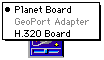
If you have more than one SAGEM device connected to your Macintosh, you will be able to select the device to be tested. If you only have one device, that device will have been automatically selected upon launching ISDN Tools and the corresponding Control Panel Icon will be displayed.
You can launch and bring the displayed Control Panel to the foreground by simply clicking the icon.
You can also automatically launch and bring the Control Panel to
the foreground at the start of the test by clicking: ![]() This can be
convenient if you need to monitor the call state.
This can be
convenient if you need to monitor the call state.
Errors and Error Logging:
Errors are displayed:![]() These are cumulative errors from the Start of a test.
These are cumulative errors from the Start of a test.
ISDN Tools can log errors to a file which you create at the start of a test. Just click:
![]() . The Error Log
is a "Simple Text" type file, and records both the time and type of
error (missed byte or damaged byte).
. The Error Log
is a "Simple Text" type file, and records both the time and type of
error (missed byte or damaged byte).
The Error Log can be quite helpful in indentifying a systematic failure in your ISDN line or hardware (e.g. a phone company maintenence operation which closes the connection at a set time every evening).
The Elapsed Test Time is displayed in an hours:min:sec format.
You can pre-select a test time from the Test Time popup menu: 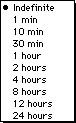
![]()
For an ISDN line with a single Directory Number, enter your single Directory Number.
For National or DMS-100 ISDN lines, enter the Directory Number of your second B channel.
After clicking the Start Button, the status of the call, and any details of call failure, will be displayed in:
![]()
This information can be very helpful in identifying problems with your ISDN line.
![]() Starts a new
Local Loopback Test. If you have clicked the "Log Errors" button, you
will be presented with a "Save File" dialog box for the Error Log
file name before the test begins.
Starts a new
Local Loopback Test. If you have clicked the "Log Errors" button, you
will be presented with a "Save File" dialog box for the Error Log
file name before the test begins.
![]() Stops a current
Local Loopback Test, and saves the Error Log (if selected).
Stops a current
Local Loopback Test, and saves the Error Log (if selected).
![]() Clears the
Bytes sent/received, Error, and Elapsed time counters.
Clears the
Bytes sent/received, Error, and Elapsed time counters.
![]()
You navigate the three different Test Mode Windows with these three buttons.