|
Purchase!
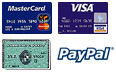
|
|
|
How
to Get Started
To
Install GURL Watcher:
- Download,
decompress, and mount the GURL Watcher disk image (this
process will be automated with most browsers that launch
Disk Copy). Drag the GURL Watcher folder to your
Applications directory on your hard drive.
- You
do NOT have to restart your machine after installation of
GURL Watcher. However, you must first configure it using
the GURL Watcher Setup utility. Double-click the Setup
icon to start the utility and choose your method(s) of
notification.
- Create
a new GURL Watcher file if you wish to have GURL Watcher
log viewed URLs to a file.
- Enter
appropriate email information if you wish to have GURL
Watcher send you email messages with the log file as part
of the message.
- Click
the "Automatically Start GURL Watcher upon Restart"
checkbox if you want GURL watcher to start each time your
machine is restarted.
- After
configuring GURL Watcher, you can immediately start it on
using the "Turn On" button in the GURL Watcher Setup
utility.
NOTE:
GURL Watcher will only work for one (1) hour while in trial
mode. You can register GURL Watcher online using the
Registration link in the left column and immediately receive
your registration key.
How to Remove GURL Watcher
To
remove GURL Watcher:
- UNCHECK
the "Automatically Start GURL Watcher upon Restart"
checkbox (if checked).
- Drag
the GURL Watcher folder to the trash.
This
will completely dispose of all GURL Watcher
components.
Configuration
Please
see the Help
page for detailed instructions on configuring GURL Watcher.
This document also is contained in the GURL Watcher
folder.
Viewing a Saved GURL Watcher File
The
saved GURL Watcher file is a HTML document. This file can be
viewed with any web browser.
|
![]()
![]()